The official Micromax Vdeo 2 Q4101 Firmware is here with driver tool and guide. If you are a user of Micromax Vdeo 2 and bricked the device by installing custom ROM or other mods then you can recover your device by using this Firmware. We will guide you how to install Micromax Vdeo 2 Q4101 Firmware with Spreadtrum flash tool.
Micromax released Micromax Vdeo 2 Q4101 with Android 6.0 (Marshmallow). This device runs on quad-core 1.3 GHz processor and it comes with 1GB of RAM. Micromax Vdeo 2 Q4101 comes with 4.50 inches IPS LCD capacitive touchscreen of 480 x 854 pixels. It has 8 GB of internal storage. The storage can be expandable up to 32 GB.
The Micromax Vdeo 2 has 5-megapixel rear camera and 2-megapixel in front facing the camera for selfies. It has removable Li-Po 1800 mAh battery. The sensors in this device are a Proximity sensor, Accelerometer, Ambient light sensor and Gyroscope.
Micromax Vdeo 2 Q4101 Stock Firmware
If you facing any lag of your device, network issue, and any software related problem, Spreadtrum FRP unlocks issue then follow the guide and install this stock firmware. This stock firmware fixes any issue and unbricks Vdeo 2 Q4101. Stock firmware doesn’t void the warranty of your Micromax Vdeo 2 Q4101. So let’s go to the instruction to download Micromax Vdeo 2 Q4101 Firmware.
Firmware Details:
- Android Version: Android 6.0
- Android Name: Marshmallow
- UI Version: Stock UI
- Release Date: 14.04.2017
- Device name: Micromax Vdeo 2
- Model number: Q4101
- Country: All.
- Status: Official
- File Size: 1.2 GB
Download Micromax Vdeo 2 Q4101 Firmware
We have uploaded latest firmware, Spreadtrum flash tool and Spreadtrum driver to you can download directly from our site.
Firmware ⇒ MMX_Q4101_SW_V28.0_HW_V0.21_14042017_2.zip
Tool ⇒ SPD_Upgrade_Tool_R19.0.0001.zip
Driver ⇒ USB-Spreadtrum Android.zip
Guide To Install Firmware:
- Download Tool, Driver, Firmware
- Extract firmware.zip, Tool, driver.
- Install USB drivers.
- Now open the UpgradeDownload.exe.
- Programmer path to select MBN File.
- Now hit the download button.
- Switch off your phone and connect your phone to the PC by pressing vol up down key.
- After the flashing, a green tick will appear.
- Disconnect your phone and turn it on.
You May Also Like:-
- Download Micromax Bharat 2 Plus Firmware For Unbrick And Update
- Download Micromax Bharat 5 Plus Firmware For Unbrick And Update
- Micromax Bharat 4 Q440 Firmware For Unbrick And Update
- Guide To Install Micromax Vdeo 5 Stock Firmware, Tool, Driver
Note: The first time it takes 5-10 minutes to boot.
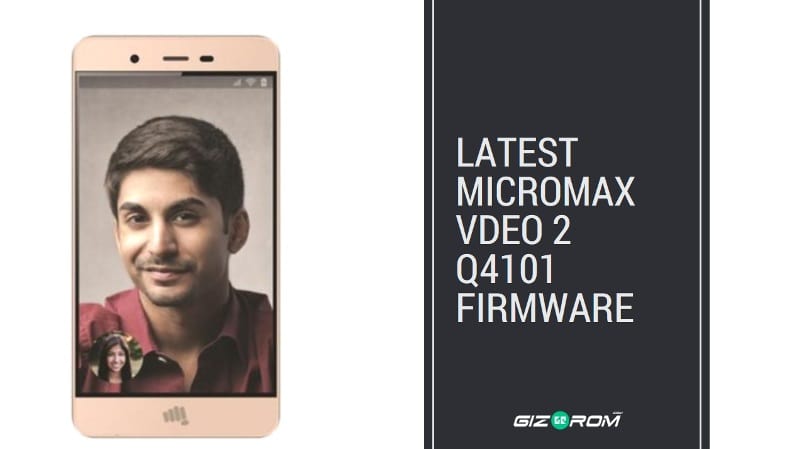
I am trying to flash my Micromax Vdeo 2 mobile by above method through my laptop with Windows 10, ver. 1803, 64 bit. Everything went well except that ‘Dpinst.exe’ does not install and throws an error stating that ‘Dpinst.exe 64 bit’ should be installed on this machine. I tried a lot on internet but could not succeed, except for one unsigned 64 bit driver, which installed unsatisfactorily. As a result, I have waited for long hours on “UpgradeDownload’ app for flashing to complete but without any success. In fact, there is no progress info appearing on the app’s screen.
Kindly guide from where to get it. If you have any, kindly send it to me. Also, it is my suggestion that now onwards, you should include 64 bit Dpinst.exe as well in your folder offered for download because 64 bit is now very common. Further, UpgradeDownload app should be suitably modified to throw alert in case USB connection is not established or flashing is not progressing. (It may already be there but I do not know how to get the status.)
Thank you very much in advance for your help !
Hi did you disabled disable driver signature enforcement? First, disable driver signature enforcement then install the driver manually from device manager