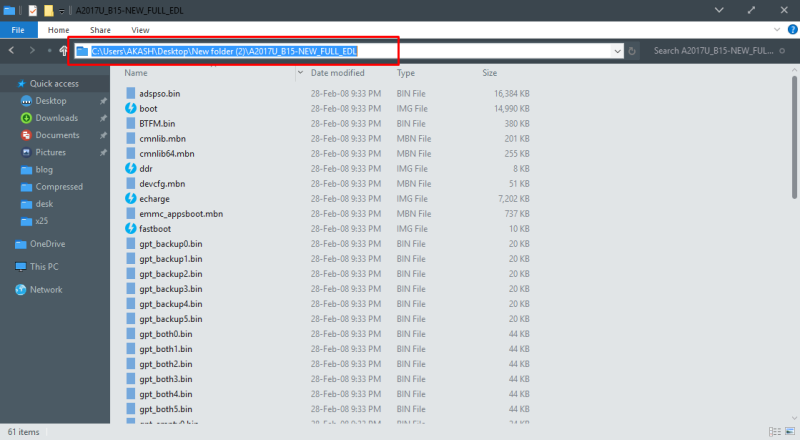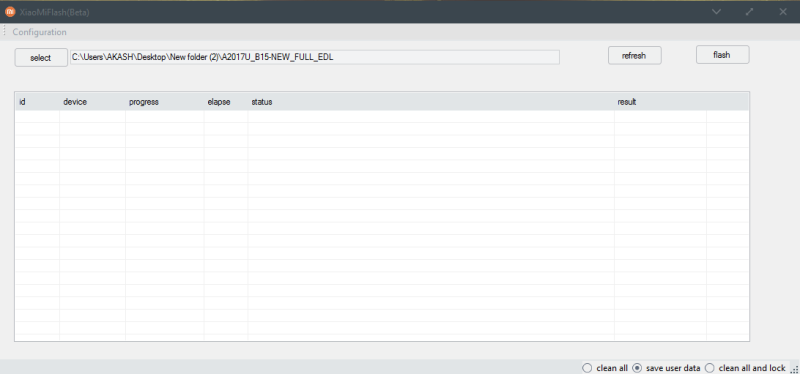Guide To Install Global Beta MIUI 9 On Xiaomi Mi 6
Latest Global Beta MIUI 9 ROM is now available for download. Some months ago Xiaomi announced that they will launch MIUI 9 in April. Xiaomi is now rolling out the MIUI 9 update. This update rolling out via OTA on Xiaomi Mi 6. Today we share Global Beta MIUI 9 On Xiaomi Mi 6. However, someday ago MiUI 9 launched for Chinese version but at this time Global Beta MIUI 9 update is available. So if you install this fast-boot ROM on your device then some google apps are pre-installed.
MIUI 9 update brings a smart assistant, new themes, and performance improvements. More new themes you saw there. Also, they have a polished overall user interface and give closer to stock Android look.
If you till now don’t get any update from Xiaomi then you can update by this ROM. You can update your Xiaomi Mi 6 to MIUI 9 manually. We already share fast-boot and recovery global beta ROM, downloads link below. Here the guide and MIUI 9 fastboot ROM link. So don’t wait just go below and follow the guide.
Preparation:
- Make sure your device model no is Xiaomi Mi 6.
- Install Qualcomm Driver and extract it ⇒ Here
- Download MiFlash Tool ⇒ Here and Firmware from below.
- Your device at least needs to 40% charge for flashing.
- Read Instructions carefully.
Recommend For You:
- Marshmallow Android 6.0.1 ResurrectionRemix ROM For Honor 8
- Guide To Install Android 7.1 Nougat AOSP For Nexus 5
- Install Resurrection Remix (CM 12.1) ROM for Xiaomi Redmi Note 3
- Stable Android 6.0.1 Marshmallow LineageOS 13 For Redmi 3s/Prime
⇓⇓ Download MIUI 9 On Xiaomi Mi 6 ⇓⇓
Recovery: Global Beta MIUI 9 Recovery ROM
Fastboot ROM: Global Beta MIUI 9 Fastboot ROM
Guide To install:
- Download Global Beta MIUI 9 Fastboot ROM and Extract It.
- Install MiFlash Tool on your computer.
- Now open Qualcomm QUSB_BULK Drivers folder right click on qcser.inf and click on Install.
- Then Boot your Redmi 3 in Fastboot mode by pressing Volume Down+Power Button together.
- Now connect your device with the computer (your device will be detected as a COM port known as “Qualcomm HS-USB QDLoader 9008”)
- Open MiFlash Tool.
- Now open the folder for that you extract before, and copy address bar.
- Paste the Address Bar in MiFlash Tool in the select bar.
- Then click the refresh button, you will see your device detect in the device box.
- Now click ” Flash ” button.
- Wait for the process to complete, it may take a few minutes.
- After the process is done a message will appear in the result box.
Note: The first time it takes 5-10 Minutes to boot your device.