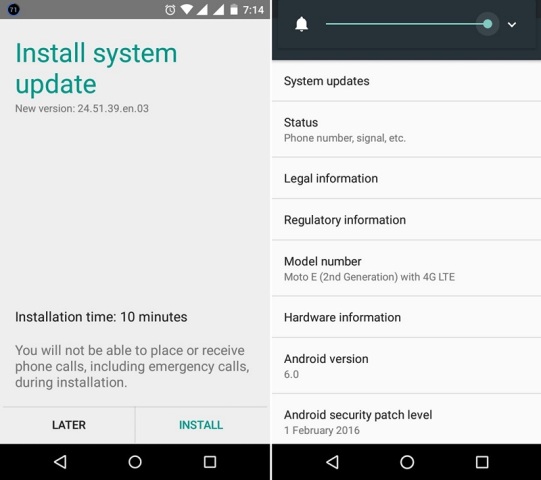Android 6.0 Marshmallow OTA Update For Moto E 2nd Gen
Latest android 6.0 marshmallow OTA update is ready for moto e 2nd gen. and I want to share with you this update. Today we share android 6.0 marshmallow OTA update for moto e 2nd gen.
Someday ago Motorola released moto e (2nd gen) smartphone with stable android 6.0 marshmallow. The moto e (2nd gen) is run 1.2 GHz quad-core Qualcomm Snapdragon 200 processor and it comes with 1gb of ram. Internal storage is 8-GB that can be expanded up to 32 GB via a MicroSD. It has 4.5 inches IPS LCD capacitive touchscreen, 16m colors, with a resolution of 540 x 960 pixels. Moto e (2nd gen) lets you snap brilliant 8-megapixel photos and 0.3-megapixel.
Some days ago many users asking for how to downgrade to android 6.0 marshmallow ROM. Here the guide and Android 6.0 marshmallow OTA update link you can easily install to android 6.0 marshmallow on your smartphone.
You may also like:-
Android 6.0 B380 Firmware For Huawei Mate S CRR-L09 [Europe]
B138 Emui 5.0 Huawei Mate 9 Android 7.0 [MHA-L09]
Zte Axon 7 Stock Rom’s Factory Images For A2017, A2017G, A2017U
Moto E [2nd Gen] Android M Firmware Details:-
- Android Version:- Marshmallow v6.0
- UI Version:- Android 6.0
- Moto E 2nd Gen:- XT1521
- Release Date: Date: 1.02.2016
- Status:- OTA
- Firmware :- XT1521_SURNIA_RETASI…FC.xml.zip
__Screenshot__
Guide To Install Pre-requisites:-
- Download all file:-
- Read Instruction.
⇓⇓ Marshmallow OTA Update For Moto E 2nd Gen ⇓⇓
XT1521_SURNIA_RETASI…FC.xml.zip
Guide To Install OTA Update:-
- First, Turn Off Your Phone And Enter Bootloader Mode By Volume Down + Volume Up + Power Key At The Same Time.
- Then Extract The Minimal ADB Zip Via WinZip.
- Now Extract The Downloaded Marshmallow Firmware To The Same Folder As Minimal ADB.
- Open Command Prompt In This Folder.
(Hold Shift + Mouse Right) Command Prompt ⇒ Open Cmd Here .
- After Type Or Paste This Command To Cmd Window Then Hit Enter.
mfastboot oem fb_mode_set mfastboot flash partition gpt.bin mfastboot flash bootloader bootloader.img mfastboot flash logo logo.bin mfastboot flash boot boot.img mfastboot flash recovery recovery.img mfastboot flash dsp adspso.bin mfastboot flash oem oem.img mfastboot flash system system.img_sparsechunk.0 mfastboot flash system system.img_sparsechunk.1 mfastboot flash system system.img_sparsechunk.2 mfastboot flash system system.img_sparsechunk.3 mfastboot flash system system.img_sparsechunk.4 mfastboot flash system system.img_sparsechunk.5 mfastboot flash system system.img_sparsechunk.6 mfastboot flash system system.img_sparsechunk.7 mfastboot flash modem NON-HLOS.bin mfastboot erase modemst1 mfastboot erase modemst2 mfastboot flash fsg fsg.mbn mfastboot erase cache mfastboot erase userdata mfastboot erase customize mfastboot erase clogo mfastboot oem fb_mode_clear mfastboot oem lock
- Then Alternatively, You Can Use a “.Bat ” File To Automate It. Local MotoEFlashAll.Bat Firmware File In The Same Folder And Run It.
- When Process Is Completed, Your Moto E 2Gen Automatically Reboot.
If Any Problem So Comment Below…..
IF YOU LIKE THIS POST SO PLEASE HIT THE SHARE BUTTON BELOW TO SHARE THIS ARTICLE ON FACEBOOK, TWITTER, AND GOOGLE FRIENDS….. :p :p :p