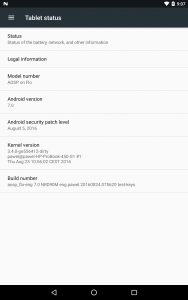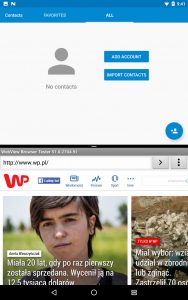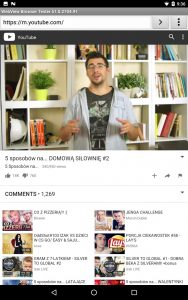Guide To Update Android 7.0 Nougat AOSP ROM For Nexus 7
Today We Are Shares Official Android 7.0 Nougat AOSP ROM For Asus Google Nexus 7 In Gizrom. The Is Based Official Android 7.0 Nougat AOSP ROM.
This Rom Come In Many New Features. This is not a stable ROM some of the minor bugs there. It fast More than previous android version. If you are Nexus 7 User Then You Must download and install This New Android 7.0 Nougat AOSP bassed Custom Rom On Your Phone. What do you think, don’t think it is stock AOSP based official custom ROM Just download and Flash This ROM And Enjoy Experience Of New Nougat Custom ROM For Nexus 7.
About Asus Google Nexus 7 :-
The Asus Google Nexus 7 Launched On July 2012. Its Is Run By 1.2GHz quad-core Nvidia-Tegra 3 processor and it comes with 1GB of RAM. Internal Storage Is 8/16/32 GB That Can not Be Expanded Via A MicroSD. It Has 7.0 inches LED-backlit IPS LCD capacitive touchscreen, 16M colors , With Resolution Of 800 x 1280 pixels. Nexus 7 Lets You Snap Brilliant 8-Megapixel Photos And 1.2-Megapixel with Non-removable Li-Ion 4325 mAh battery. So don’t late just go to the Instructions below…
Android 7.0 Nougat Features :-
- Better UI And Notifications
- Quick Switch And Multi-Window
- Picture-In-Picture
- Vulkan API Support
- Daydream Vr
- Allo And Duo
- Tighter Specs
- Better Updates
- And much More.
_Screenshot_
Pre-requisites :-
- Create A full Nandroid backup via recovery.
- Need Installed Custom Recovery.
- Your Device At Last To 50% Charge.
- Download FLO_AOSP_N_7.0_v0.4.zip and gapps
- Read Instruction.
⇓⇓ Download Nougat ROM From Here ⇓⇓
Guide To Install :-
- Download “FLO_AOSP_N_7.0_v0.4.zip” & Copy It To SD-Card.
- Turn Off Your Phone And Enter Recovery Mode By Volume Down + Power Key At The Same Time.
- In Recovery Go To ‘Wipe And Format Option ⇒ Wipe Data, System, Cache And Dalvik Cache’ Via Recovery.
- In Recovery Main Menu click on Install.
- Then Navigate To The Rom.zip File, That You Downloaded Before.
- Select FLO_AOSP_N_7.0_v0.4.zip File From The List To Flash It.
- Swipe ⇒ for flashing.
- Wait For The Process To Complete; It May Take A Few Minutes.
- After process Done Reboot Your Device & Enjoy.
- Similarly, Flash The Compatible Google Apps.
Note:- First Time It’s Takes 7-10 Minutes To Boot.
If any problem during boot then please comment below we happy to help you…. 🙂 🙂 🙂
Source :- xda