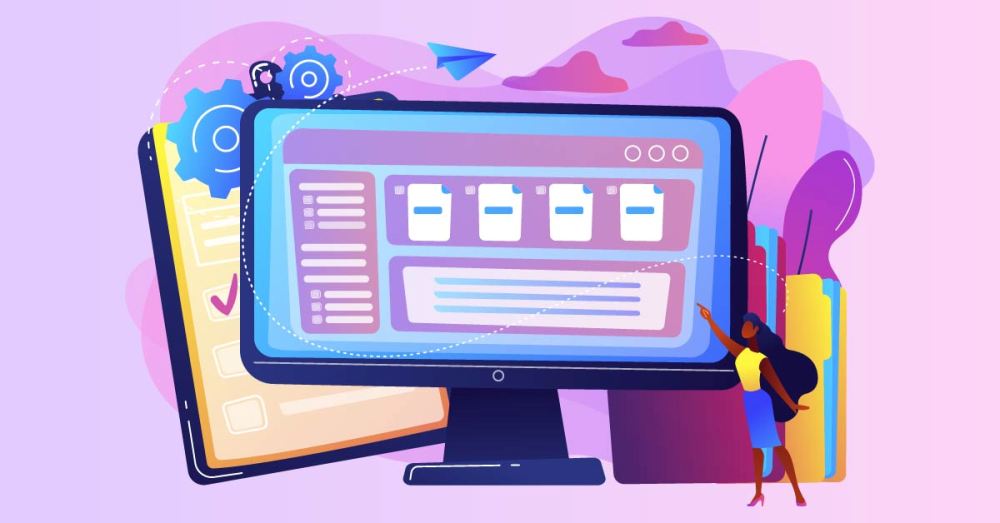The Graphics Interchange Format is abbreviated as IF. You’ve probably noticed this picture layout on a lot of online pages and emails. It is the most popular and widely used format on many social media platforms, such as WhatsApp and Facebook. The rationale for this preference for this format for web pages is that it is lighter than PNG and JPEG, therefore the website will be lighter and load faster. However, you will come across the need to understand how to convert GIF to PDF. Let’s take a look at some of the options available out there to consider.
- 2pdf.com
2pdf.com is a well-known website for converting GIF to PDF. They provide you with the highest-quality output file. You don’t have to download anything because it’s an online converter. It not only converts GIF to PDF but also supports a variety of other formats. Overall, it supports 50 distinct formats, allowing you to convert your files between them. This program makes converting your file incredibly simple. Here’s how to do it:
To begin, go to the website by copying and pasting the following link into your browser: 2pdf.com/convert-gif-to-pdf/. Now drag and drop the file you wish to convert into the upload box. After the file has been uploaded, select the destination format, which is GIF in this example, but you may convert to any of the 50 other formats it supports. You may now change the direction or size of the image. Now, click the convert button to begin converting files. Once your file has been converted, you can either download it to your computer or export it to Google Drive or Dropbox.
- Using the Windows Photo app
It is just for Windows users, as the name implies. Microsoft Print to PDF is a function in the Windows Photo program that you may utilize to convert your file. The nicest part about this function and application is that you don’t need to be connected to the internet to use it. It’s not rocket science to use this function to convert your file. Here’s how to use this tool to convert gif to pdf in a few easy steps:
In the Photo program, open the GIF file you wish to convert. Select Print from the drop-down menu after clicking on the file.
A window will appear; from the options, select Windows Print to PDF. Change the file’s quality and paper size. If your photos aren’t all the same size, you may use the “Match the image to frame” option to make them so. The GIF file should now be saved and combined into a PDF. A new window will open, allowing you to select the location file, name it, and save it.
- Adobe Acrobat Pro
Adobe Acrobat Pro is a program that allows you to create documents in Adobe Acrobat format. It is a widely used PDF program that is utilized all over the world. It’s ideal for converting, editing, and generating PDF documents. It is mostly utilized by professionals, although it may also be used for personal purposes. It’s simple to use this program; simply follow these simple instructions to convert your Gif to PDF file:
First and foremost, because it is desktop software, you must first install it. You may easily do it when the installation is done. After that, open the software and go to the “Create and edit” area and pick “Create PDF.” After that, select “Combine Files” or “Multiple Files” and then “Next.” Now hit the “add files” button and select the file you wish to convert to PDF format. After that, press the “Open” button. Adjust the converted files’ page size and orientation now. When you’re finished, select the “Combine” option. Your photograph will be combined into a PDF file, which you may save and use later. After the process is done, the Adobe Acrobat Pro utility will open the file.