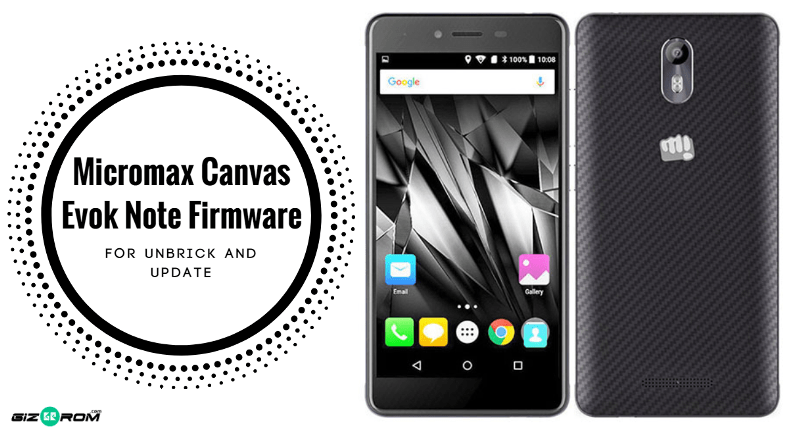We are sharing Micromax Canvas Evok Note Firmware, Driver, and Tool in this post. Here we have shared the official Micromax Canvas Evok Note Firmware for unbricking and updating. You can also update your Micromax Canvas Evok Note E453 smartphone and revert back to stock firmware, also If your Device Brick or Bootloop after installing Custom Rom’s Kernels or anything customized this firmware will Unbrick Micromax Canvas Evok Note.
The previous year, Micromax released Micromax Canvas Evok Note E453 with Android 6.0 (Marshmallow). This device runs on Octa-core 1.3 GHz MediaTek MT6753 processor and it comes with 3GB of RAM. Micromax Canvas Evok Note E453 comes with 5.5 inches IPS LCD capacitive touchscreen of 1080 x 1920 pixels. It has 32 GB of internal storage. The storage can be expandable up to 32 GB.
The Micromax Canvas Evok Note E453 gives you 13-megapixel rear camera to capture a good quality image and 5-megapixel in front facing the camera for selfies. It has Non-removable Li-Po 4000 mAh battery. The sensors in this device are a Proximity sensor, Accelerometer, Ambient light sensor and Gyroscope, fingerprint.
If you facing any lag of your device, network issue, and any software related problem then follow the guide and install this stock firmware. This stock firmware fixes any issue and unbrick Canvas Evok Note. Stock firmware doesn’t void the warranty of your Micromax Canvas Evok Note. So let’s go to the instruction to download Micromax Canvas Evok Note E453 Firmware.
Micromax Canvas Evok Note Firmware Details:-
- Android Version: Android 6.0
- Android Name: Marshmallow
- UI Version: Stock UI
- Release Date: 23.12.2017
- Device name: Micromax Canvas Evok Note
- Model number: E453
- Country: All.
- Status: Official
- File Size: 1.9 GB
- Firmware link: Micromax_E453_SW_V8.0.8_HW_V2.0_MT6753_231216.zip
Guide To Install Firmware:-
- Extract downloaded.zip (firmware file).
- Install USB drivers.
- Now open the Smart Phone Flash tool (flash_tool.exe).
- Then click the Scatter-loading button and browse and select the extracted firmware [scatter.txt] file which you have already downloaded.
- Now hit the download button.
- Switch off your phone and connect your phone to the PC by pressing vol down key.
- After the flashing, a green tick will appear.
- Disconnect your phone and turn it on.
You May Also Like:
- Cool OS 2 For Micromax Canvas Nitro A310/A311 (KitKat Version)
- Install Android 6.0.1 Marshmallow Firmware On Galaxy J3 SM-J320R USA
- Download Micromax Selfie 2 Q4311 Firmware, Tool, Driver
- Guide To Install Micromax Vdeo 5 Stock Firmware, Tool, Driver
- Micromax Canvas Juice 2 AQ5001 Firmware and FlashTool
- Install N2G47H.7.9.21 Mi A1 Stock Firmware [Fastboot]
If you want complete flashing method with video guide then visit this link ⇒ Here
Note: The first time it takes 5-10 minutes to boot.